Add a “Book an Appointment” Button to Wix
To add a "Book an appointment" button to Wix, follow the next steps:
- Log in to your GOrendezvous account and click on Settings
- Click Promote
- Click on Booking Button
- Customize the label, as well as the color of the button
- Copy the HTML code
- Now log into your Wix account
- Select your website
- Click on the + button
- Click on More
- Click on HTML & Flash
- Click on the </> HTML Code icon

- Click on Enter Code

- Select Code
- Add the HTML code from point "7" by using paste
- Click on Update
- Click on X to close the window

- Re-size the box surrounding your "Book an appointment" button

- Drag your button to where you'd like it to be on your site
- Click on Save to register the changes made to your website

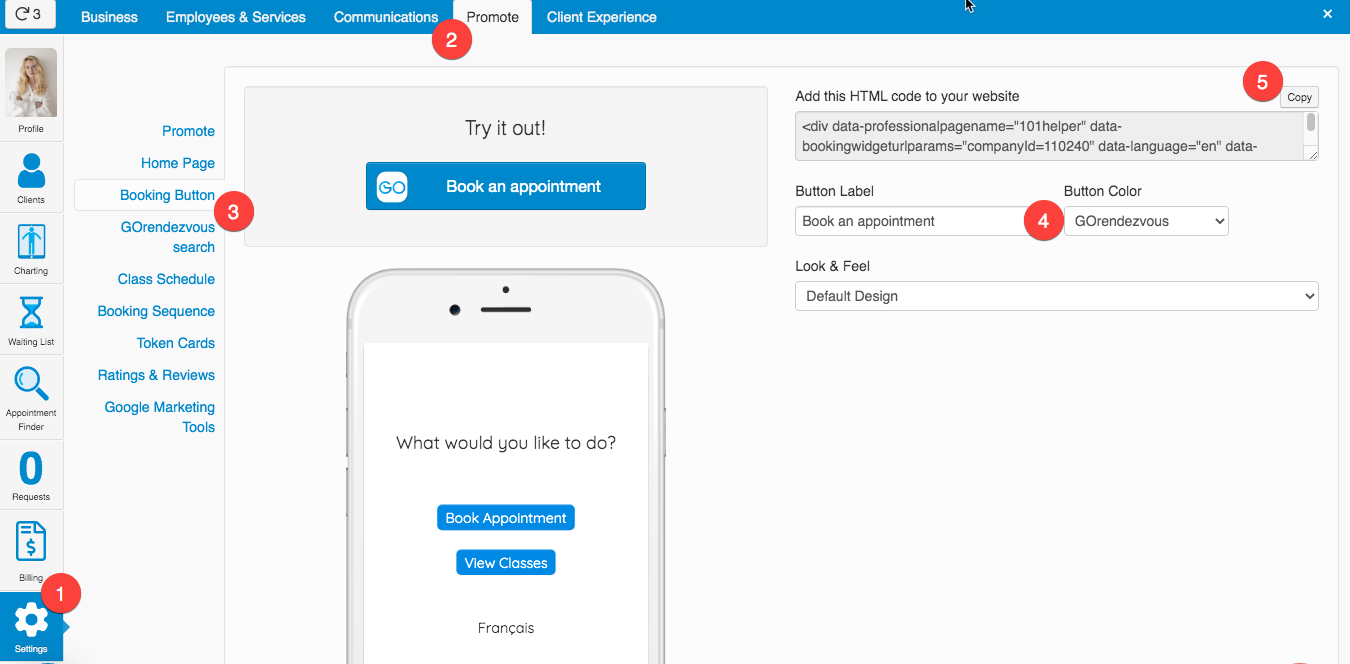
Congratulations! You have now finished adding your "Book an appointment" button to your website!
NOTE: When clicking on the button, it is normal to be redirected to your GOrendezvous home page (a new tab will open). The reason is that Wix doesn't allow pop-up windows.




