Add a Cancellation Reason for an Appointment
Here is how you can add a cancellation reason for an appointment:
1. Click on the appointment you want to cancel
2. Click on Cancel this appointment

A cancellation confirmation window will appear:
3. Select a Cancellation Reason in the drop-down menu
4. You can write Details concerning the reason for cancellation
5. Then, click on Cancel this appointment
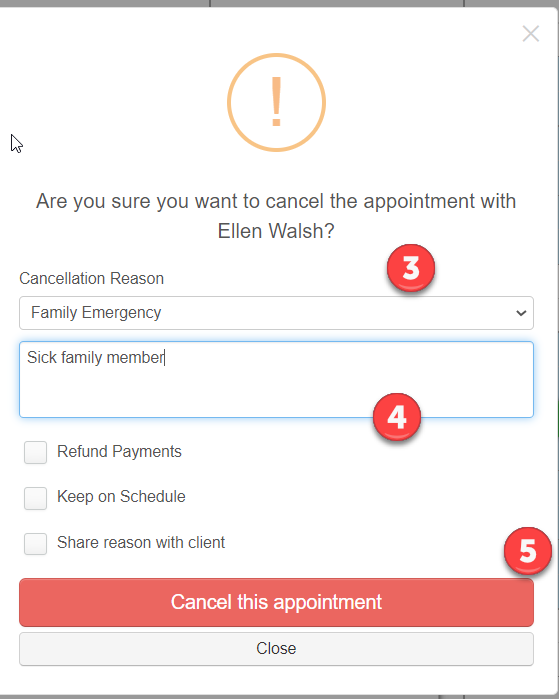
Clients:
Your clients will also be able to provide you with a cancellation reason thanks to the link they receive with their notification email. If they cancel their appointment, they can even give you a reason. If so, the reason will added to the canceled appointment, under Notes tab:
