Add My Professional Title
There is now a section in your preferences where you can enter your professional title. This will appear under the information in the search page results, it is possible to enter more than one if necessary. Note that this is particularly useful for charting users, who can then sign their client files according to one or more distinct professional titles.
So here's how to add your professional title:
1. Click on Settings
2. Click on Employees and Services
3. Click on Professional Titles
4. Click the Add button
5. Find your Licensing Body in the list (required). *Please contact us at questions@gorendezvous.com, if you cannot find the desired option
6. Enter your License Number, your Specialty, the Label you wish to use and the abbreviation of your Professional Title (optional). *Note that if you don't write anything in the Label field, the name used will be the one of the Licencing Body by default
7.Save
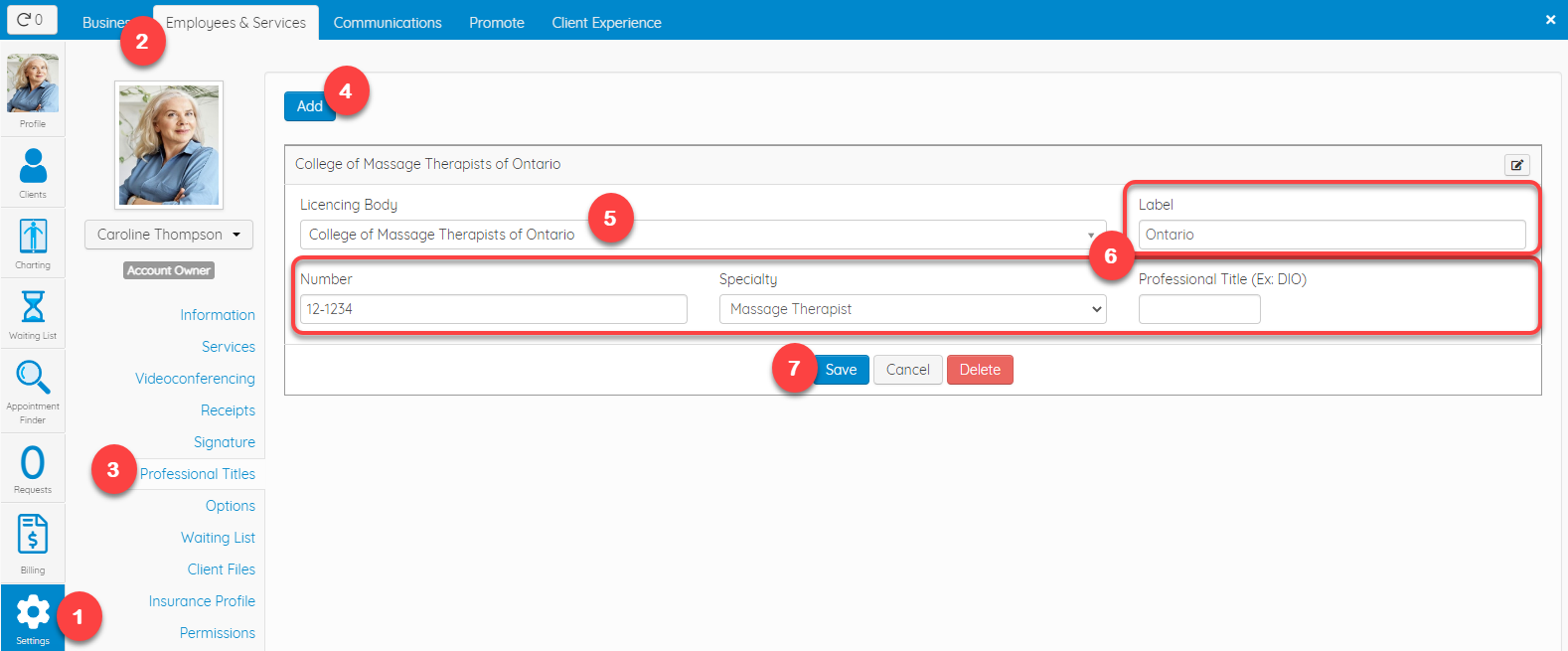
Customers will then see this under your Information on the GOrendezvous search page: 
If charting is activated in your account and you have several professional titles, you can then choose which one to use when you want to Complete & Sign a form in a client's file: 
