Professional Title, Default Service, Gender & Clientele
Here are the changes made in the most recent update:
Professional title:
You now have in a section your preferences where you can add your professional title. It is possible to add more than one if necessary. This will appear in the information tab on your search page profile. This is especially practical if you want to sign charts with different professional titles.
To do this:
1. Click on Settings
2. Click on Employees and Services
3. Click on Professional Titles
4. Click the Add button
5. Find your Licensing Body in the list (required). *Please contact us at questions@gorendezvous.com, if you cannot find the desired option
6. Enter your license Number, your Speciality, the Label you would like to use and the abbreviation of your Professional Title (optional). *Note that if you don't write anything in the Label field, the name used will be the one of the Licencing Body by default
7. Save
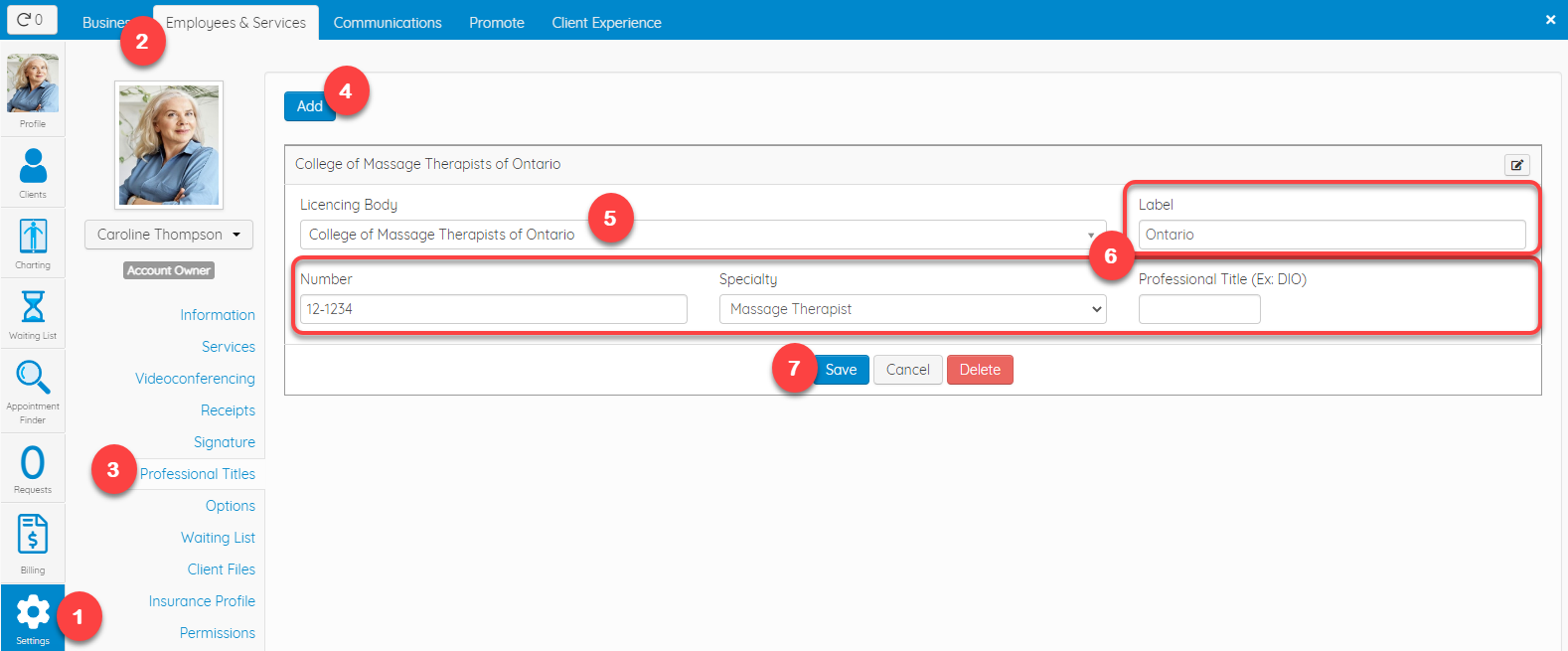
Customers will be able to see this under Information:
Default service:
Your availability schedule is now displayed directly on the search results page. In your GOrendezvous account, where you can now choose which services you want to promote to new clients who find you online. Don’t worry, clients can still select another service if they wish, it only simplifies the booking process. 😊
Here's how to choose the service you want to display first:
1. Go to your Settings
2. Click on Promote
3. Click on GOrendezvous search
4. Select your service from the list

Here is an example of the result on the GOrendezvous search page: 
Gender and clientele:
It is now mandatory to indicate your gender in your profile, so that clients can filter by gender in the search page (don’t worry, you can always select the option Other, or Prefer not to answer). Also in order to improve the client's search experience, you can add the type of clientele treated, namely Men, Women, Babies, Children, Pregnant women, Eldery and/or LGBTQ+.
To do so:
1. Go to Settings
2. Click on Employees and Services
3. Click on Information
4. Select your Gender
5. Check the boxes corresponding to the type of Clientele seen
6. Save

Here is what it will look like on GOrendezvous search: 