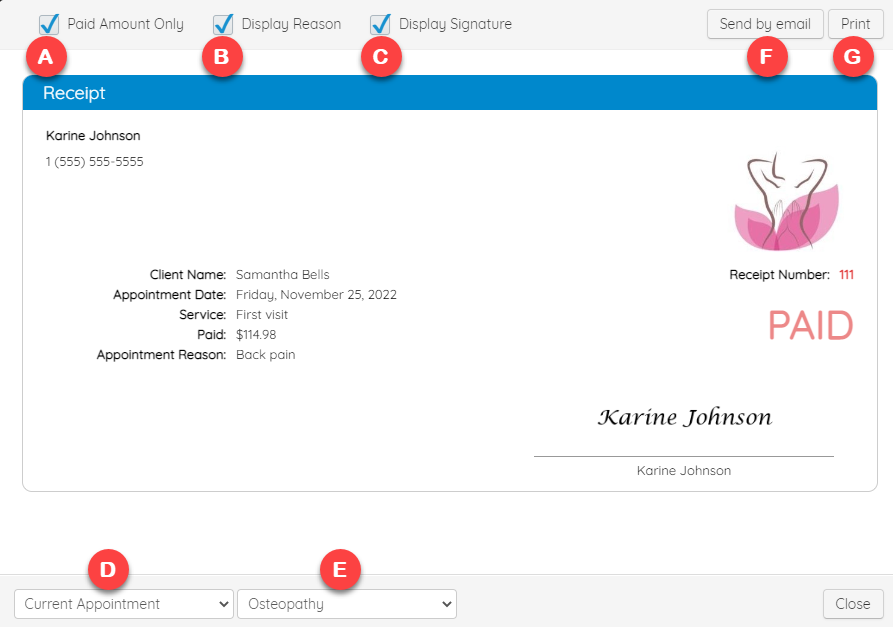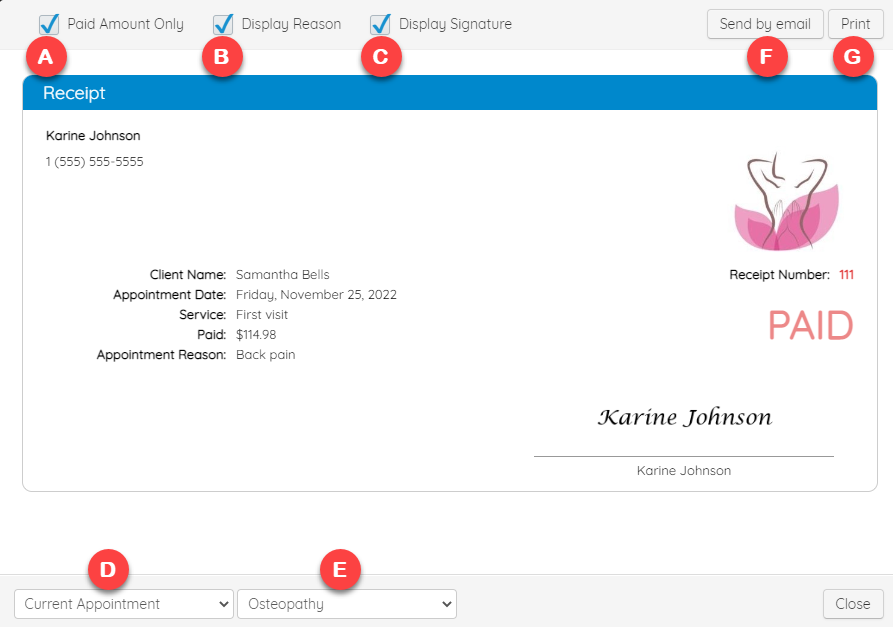Choose the Information to Display on the Receipt
Here are the different options that can be personalized on the receipt, after adding your logo and signature to it:
A. Checks to display the paid amount only or unchecks to display the service price instead
B. Checks to display the appointment reason or unchecks to hide it
C. Checks to display your signature or unchecks to hide it
D. Choose the date range: this allows you to view the current appointment's receipt only, or all this client's receipts, either for the current year, the past year or for a specific period:
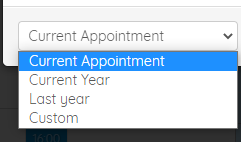
E. Choose the receipt template: for example, by profession
F. To be able to send the receipt by email, make sure there is an email address registered in your client profile, under Client Information
G. You can print the receipt or save it in PDF format