Cancel an Invoice
Here is how to cancel an invoice:
1. Click on the appointment box in your schedule
2. Select the Billing tab
3. Click on the Invoice button 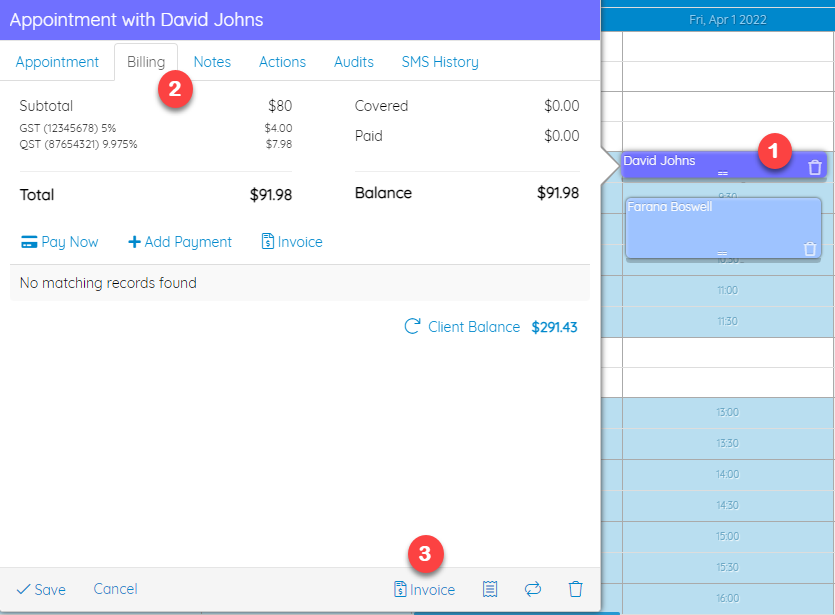
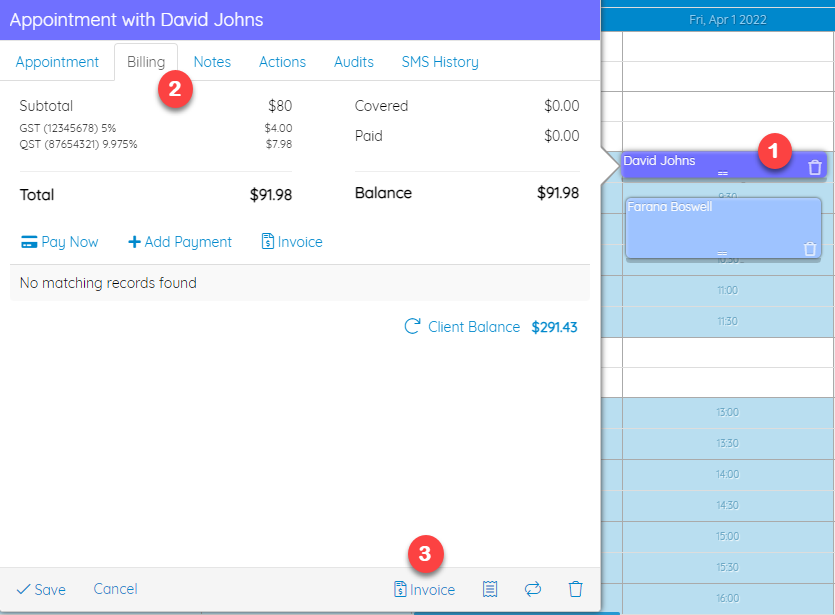
4. Scroll down the page, and click on the Void button, in order to invalidate the invoice created 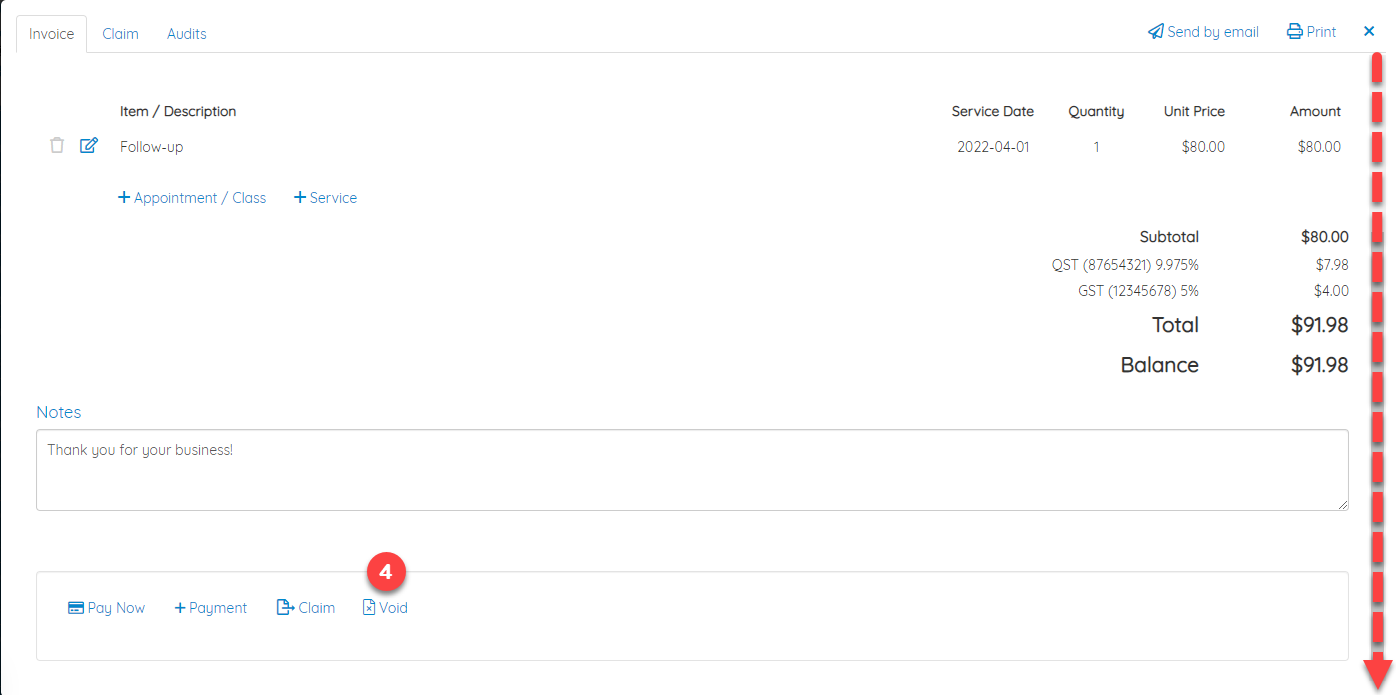
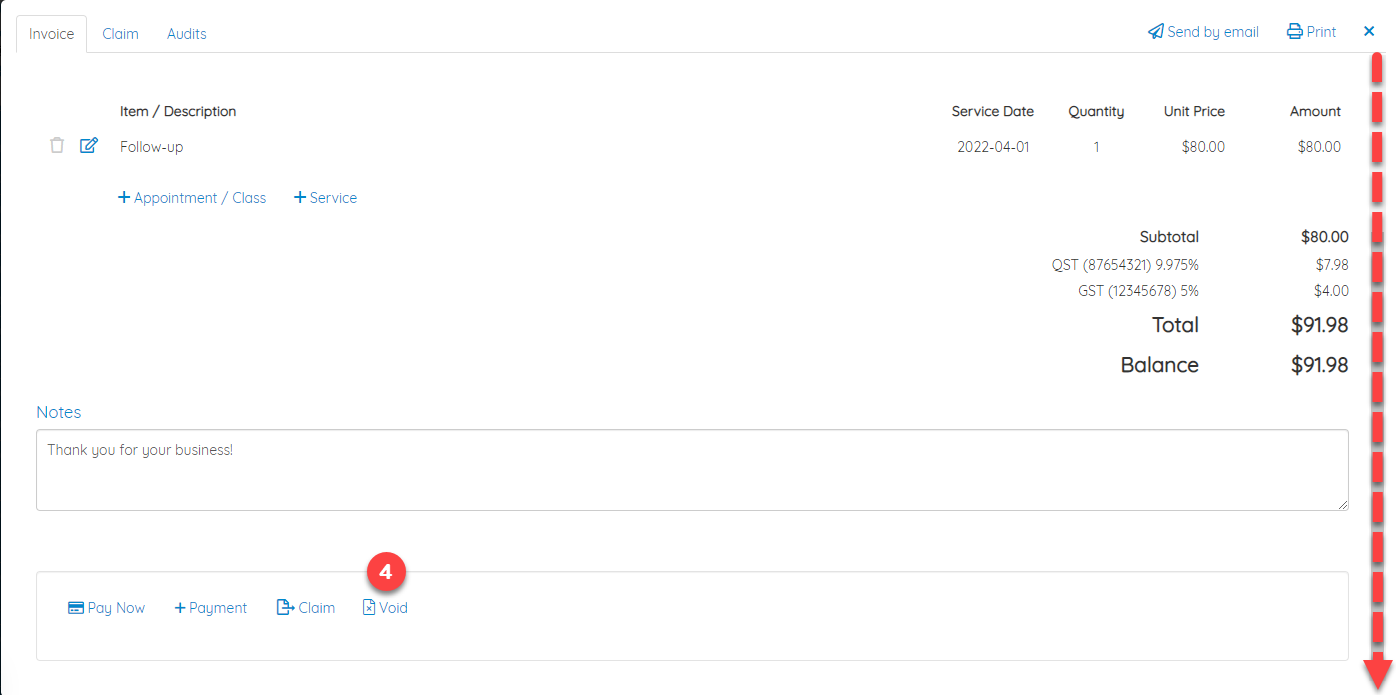
5. You will be asked to confirm that this is indeed what you want to do. Continue 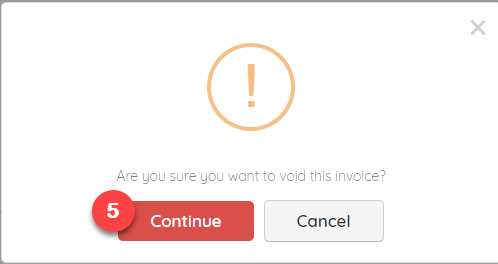
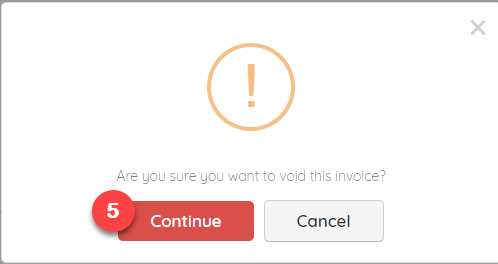
The invoice will now display the mention Void and a new button Create new invoice will then appear
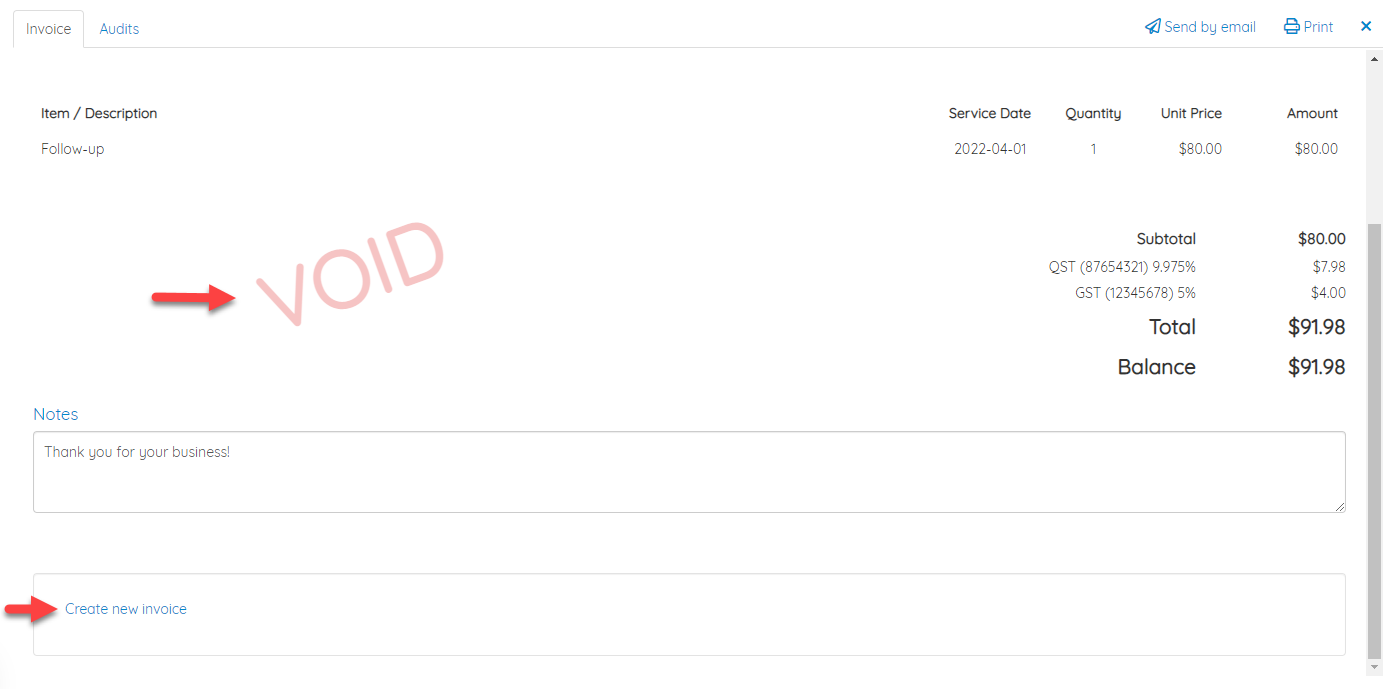
Some important information to know when canceling an invoice:
- When canceling an appointment, the invoice with a single appointment will be automatically canceled, but not the one associated with several appointments
- The invoice can be canceled unless:
- It contains more than one item. For example: in the case where a client had not paid for his last appointment and therefore two appointments were added to the invoice.
- A payment has already been made. For example: If the customer made a payment of $5 on a $100 invoice, the invoice cannot be voided.
- An insurance claim has already been submitted through TELUS eClaims (future feature coming soon!)