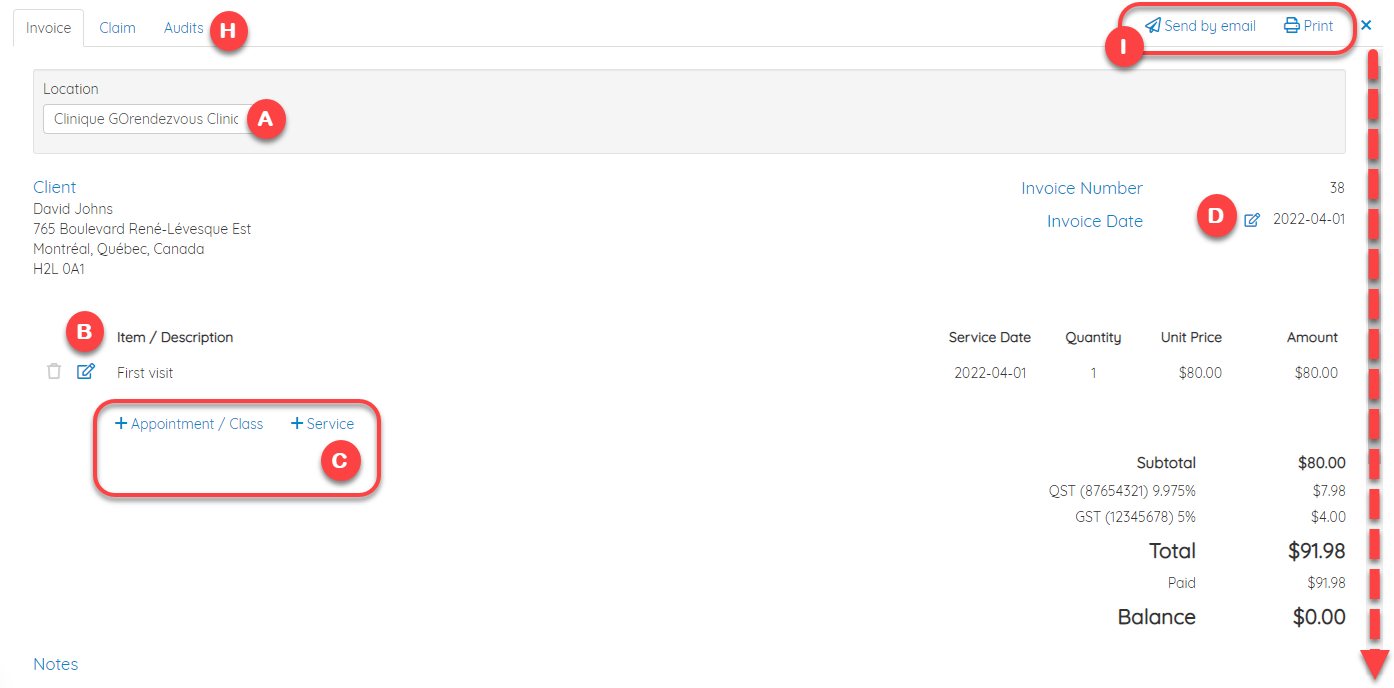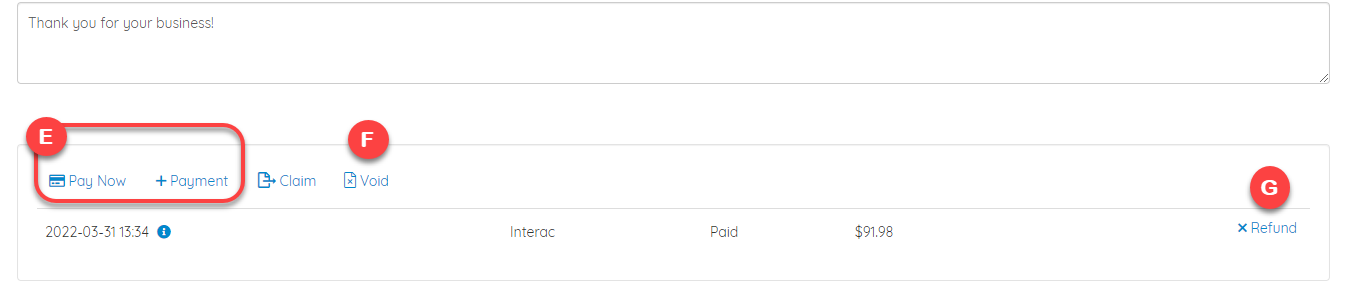Create an Invoice
To create a new invoice, please follow these steps:
1. Click on the scheduled appointment in your schedule
2. Go to the Billing tab
3. Click on either:
- Pay to Pay with a new credit card, With a credit card on file and to Add credit card on file (if we have already enabled this option for you, otherwise please send us a request at questions@gorendezvous.com)
- Add payment to make a payment by any other payment mode (e.g. cash, token card, Square, etc.)
4. Click on the Invoice button. *In the future, this button will be at the bottom right of the appointment window, instead of its current location, for that reason, you will find it in both places during a transition period
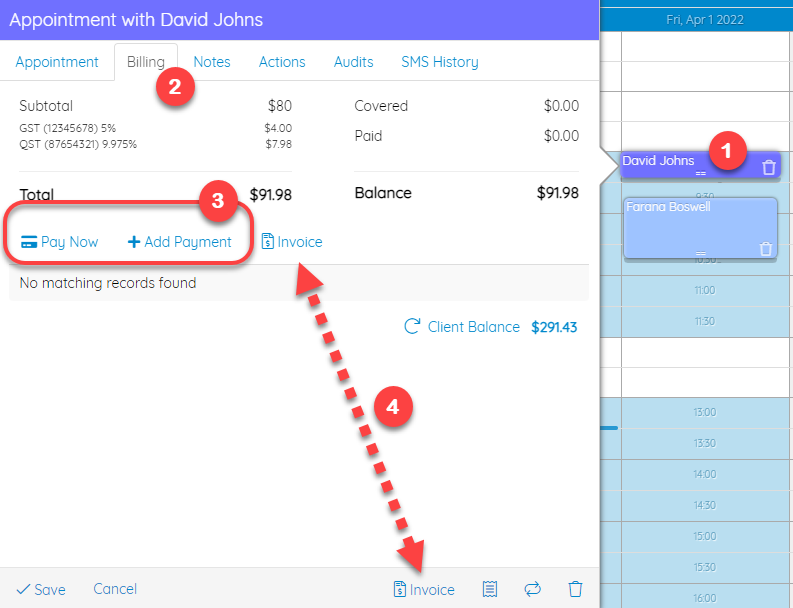
A new window will open and you will be able to:
A. Change the Location linked to the appointment
B. Change the Item / Description, the Service Date, the Quantity and Unit Price
C. Add another past Appointment or Class, or a new Service
D. Change the Invoice Date
E. Pay Now with a credit card, or add another Payment method
F. Cancel the invoice. *To learn more details about cancelling an invoice, please consult this article
G. Refund a payment
H. View Audits of the changes made to this invoice (for example if we do not remember if the invoice has already been sent to the customer by email, it will then be possible to see in this tab whether or not this has already been done)
I. Send by email (if an email address already exists in the client profile) and/or Print it